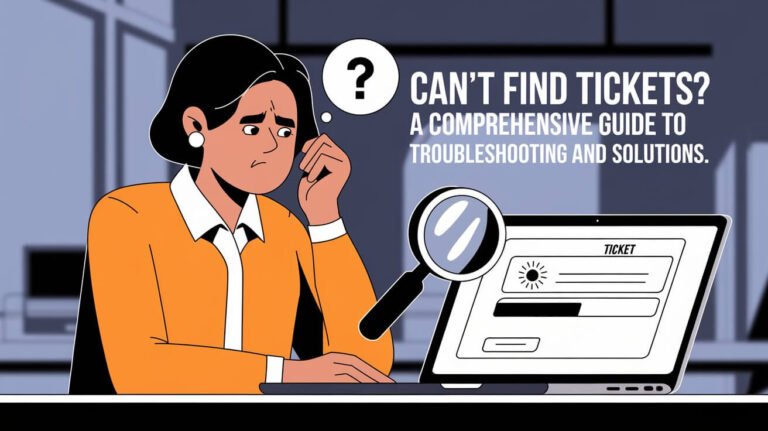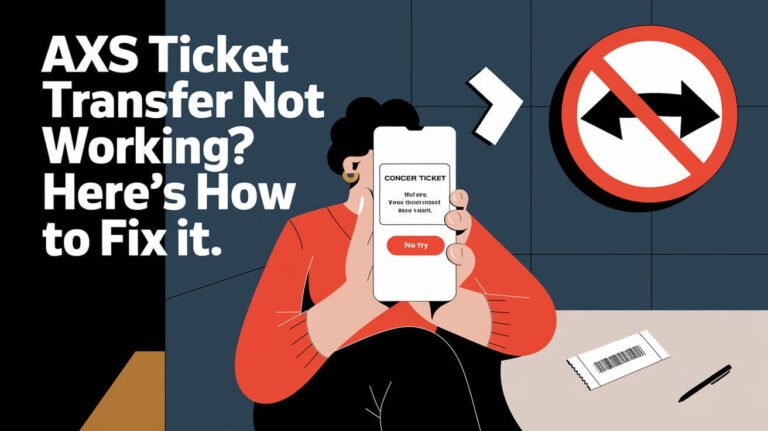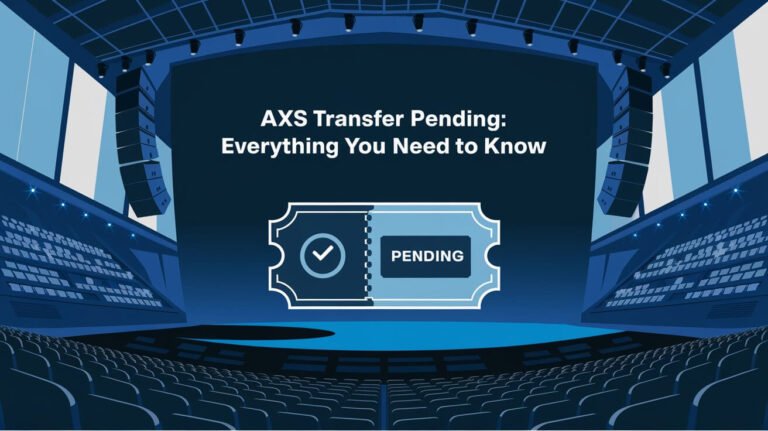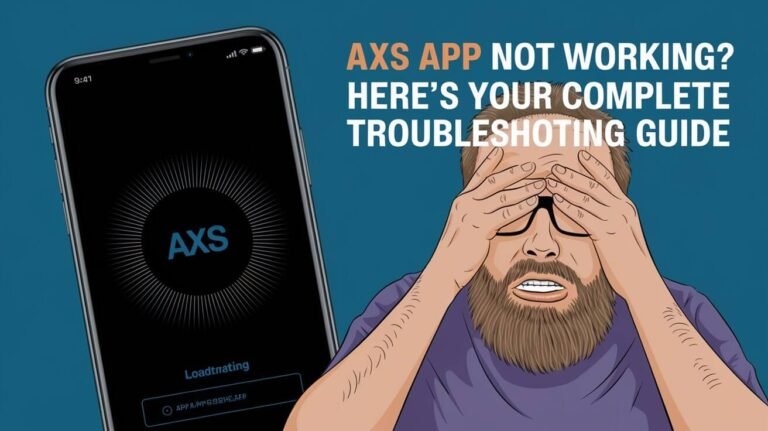AXS Tickets Not Showing Up? 9 Quick Fixes That Actually Work
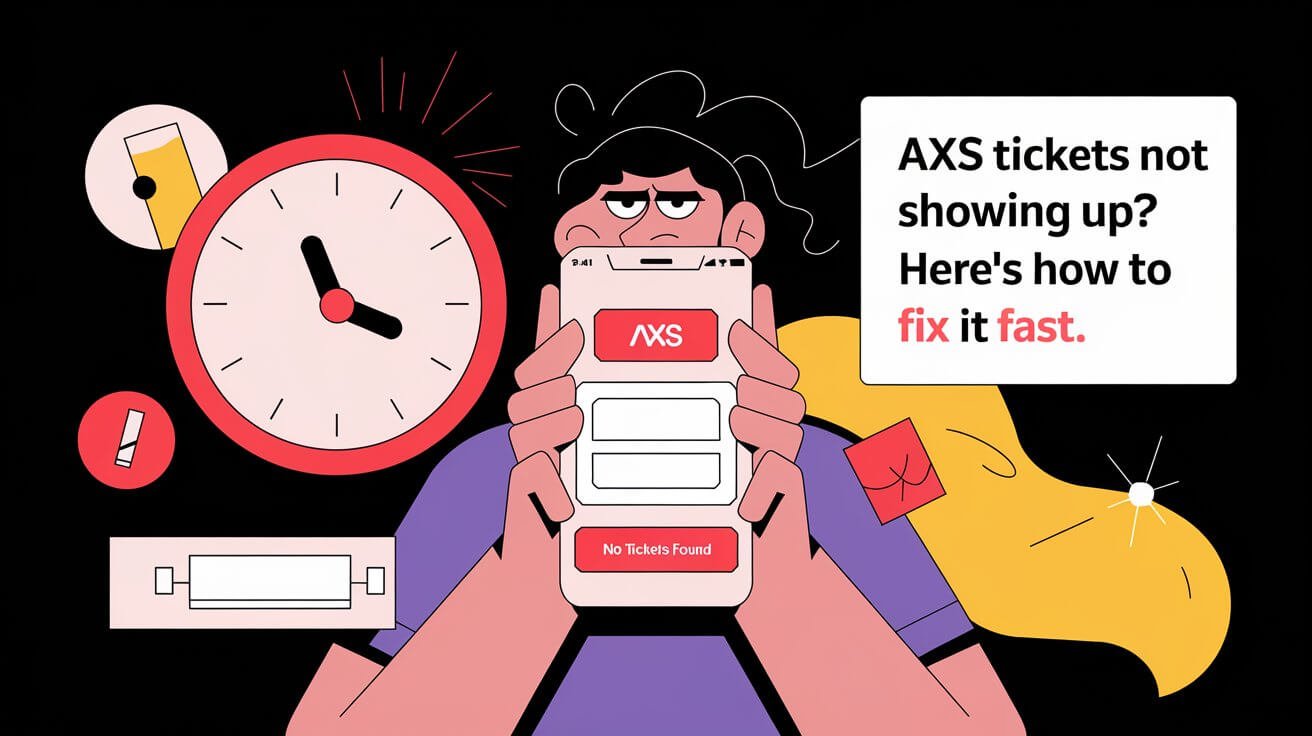
If your AXS tickets aren’t showing up, check that you’re logged in with the correct email, update your app, disable VPN, and ensure you’re checking the right section (“My Events” in the app or “Your Events” on the website). In this guide, you’ll learn every possible fix for missing AXS tickets, from quick solutions to advanced troubleshooting steps.
Common Reasons Why AXS Tickets Disappear
Incorrect Email Address Login Issues
Have you ever bought concert tickets only to find them missing later? Often, the culprit is simple – you’re using the wrong email. AXS links tickets to the email used during purchase. If you log in with a different address, your tickets won’t show up.
To fix this:
- Check your order confirmation email
- Make sure you use that exact email to log in
- Look through all your email accounts if needed
Many fans have multiple email addresses. John, a music lover from Texas, couldn’t find his festival tickets until he remembered using his work email for the purchase.
App Version Compatibility Problems
Old app versions can cause tickets to vanish. AXS regularly updates its app to fix bugs and add features. If your app is outdated, you might face display issues.
Quick fixes:
- Open your device’s app store
- Search for the AXS app
- If an update is available, install it
- Restart the app
The latest version often resolves most display problems automatically.
VPN and Network Connection Conflicts
Using a VPN? It might block your tickets from showing up. AXS uses location data, and VPNs can interfere with this. Network issues can also cause problems.
Try these steps:
- Turn off your VPN
- Switch between WiFi and mobile data
- Check if your internet connection is stable
Device-Specific Display Issues
Sometimes, the problem lies with your device. AXS tickets might not show up due to:
- Operating system incompatibilities
- Device storage issues
- Cache problems
Solutions:
- Clear the app’s cache
- Free up device storage
- Try logging in on a different device
Ticket Delivery Timing Explained
Did you just buy your tickets? They might not appear instantly. AXS typically delivers tickets within 24 hours of purchase. For some events, there’s an intentional delay in ticket delivery.
What to expect:
- Instant delivery for some events
- Up to 24-hour wait for others
- Delayed delivery for certain high-demand shows
Step-by-Step Solutions for Missing AXS Tickets
Verifying Your AXS Account Details
First, double-check your account information:
- Open the AXS app or website
- Go to account settings
- Verify your email address
- Ensure your name matches your ID
- Check if your payment method is verified
Pro tip: Save your order confirmation number. It’s helpful when contacting support.
Updating and Troubleshooting the AXS App
If your tickets still don’t show up, try these app fixes:
- Force stop the app
- Clear app cache and data
- Uninstall and reinstall the app
- Make sure your phone’s date and time are set to automatic
Sarah from Chicago fixed her issue by reinstalling the app. “I was panicking before a concert, but a fresh install solved everything,” she says.
Network Connectivity Fixes
Poor internet can cause ticket display issues. Here’s what to try:
- Test your internet speed
- Connect to a different WiFi network
- Try using mobile data instead
- Reset your network settings
Cross-Device Access Methods
Can’t see tickets on your phone? Try these alternatives:
- Log in on a computer
- Use a tablet
- Ask a friend to log into your account on their device
Navigating the AXS App Like a Pro
Finding Your Tickets in the Mobile App
The AXS app layout is simple once you know where to look:
- Tap the ticket icon at the bottom
- Look under “My Events”
- Select your event
- Your tickets will appear as QR codes
Remember: Screenshots don’t work for entry. You need the actual ticket in the app.
Accessing Tickets on AXS Website
Prefer using a computer? Here’s how to find tickets on AXS.com:
- Log in to your account
- Click “Your Events”
- Find your event and click for details
- Access your tickets
What to Do When Nothing Else Works
Contacting AXS Customer Support
When all else fails, reach out to AXS support:
- Email: supportuk@axs.com
- Phone: +44 0203 481 5506
Tips for faster support:
- Have your order number ready
- Explain what you’ve already tried
- Be clear about your issue
Emergency Solutions for Last-Minute Issues
Heading to the event soon? Try these quick fixes:
- Use the mobile website instead of the app
- Contact the venue directly
- Arrive early to resolve issues at the box office
Preventing Future AXS Ticket Display Problems
Best Practices for Ticket Management
Follow these tips to avoid future issues:
- Use only one email for all ticket purchases
- Keep the app updated
- Check your tickets a few days before the event
- Save screenshots as backup (but remember they won’t work for entry)
Setting Up Your AXS Account Correctly
A proper setup prevents most problems:
- Use a personal email you check regularly
- Add a backup phone number
- Enable notifications
- Keep payment methods current
Special Scenarios and Solutions
Handling Transferred Tickets Not Showing Up
Received tickets from a friend? Here’s what to check:
- Confirm the transfer email address
- Accept the transfer within 24 hours
- Update your app before accepting transfers
Transfer troubleshooting:
- Ask the sender to verify the transfer
- Check spam folders for transfer emails
- Contact support if the transfer expires
Resolving Issues with Resale Tickets
Bought tickets from the official resale platform? Remember:
- Resale tickets might have delayed delivery
- Some require additional verification
- Always use the official AXS resale system
AXS Ticket FAQs
Frequently Asked Questions About Missing Tickets
Q: How long after purchase do tickets appear? A: Usually within 24 hours, but some events have delayed delivery.
Q: Can I use a screenshot of my ticket? A: No, AXS uses rotating QR codes for security.
Q: What if I accidentally decline a ticket transfer? A: Contact the sender to resend the transfer.
Common Misconceptions About AXS Tickets
Let’s clear up some confusion:
- Tickets don’t disappear after viewing them
- You don’t need to print AXS mobile tickets
- Multiple devices can access the same account
Expert Tips for Smooth AXS Ticket Experience
Pre-Event Checklist for Ticket Access
One week before:
- Check ticket visibility
- Update the app
- Verify account details
Day of event:
- Ensure phone is charged
- Have backup plans ready
- Arrive early if issues persist
Mobile Device Optimization for AXS App
Keep your device ticket-ready:
- Clear space for app updates
- Enable automatic updates
- Keep your operating system current
Conclusion
When AXS tickets don’t show up, don’t panic. Start with the basics: check your email, update the app, and verify your network connection. If needed, work through more advanced solutions or contact support. By following the steps in this guide, you’ll be able to resolve most ticket display issues quickly and get back to looking forward to your event.
Remember, most AXS ticket display problems have simple solutions. Stay calm, follow the troubleshooting steps, and if all else fails, AXS customer support is there to help. Now you’re ready to handle any ticket issues that come your way!