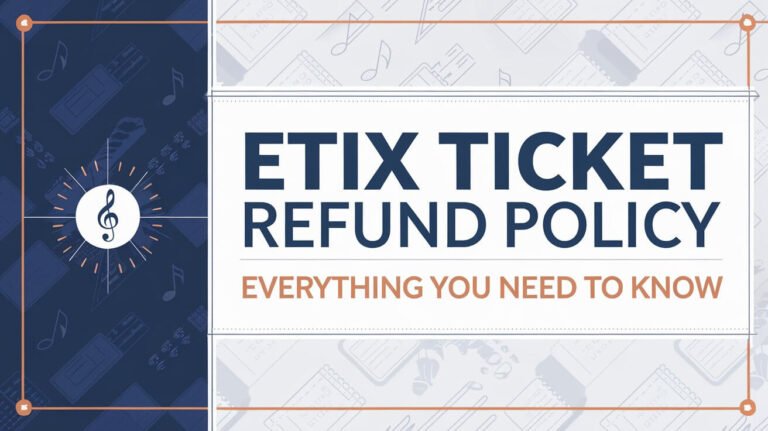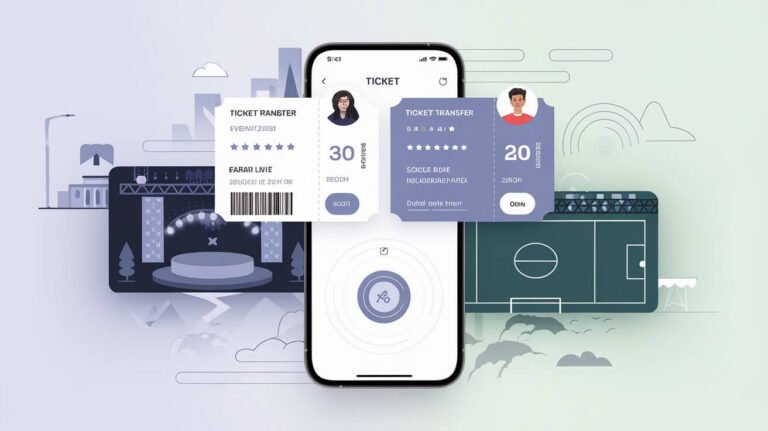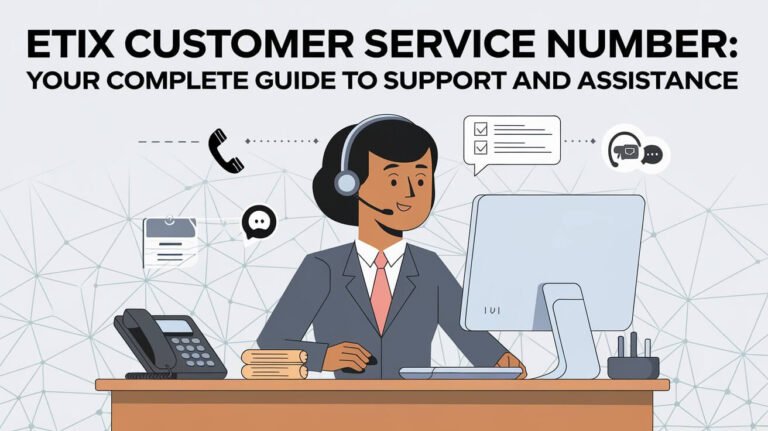Etix Mobile Ticket Not Working? Here’s Your Complete Guide
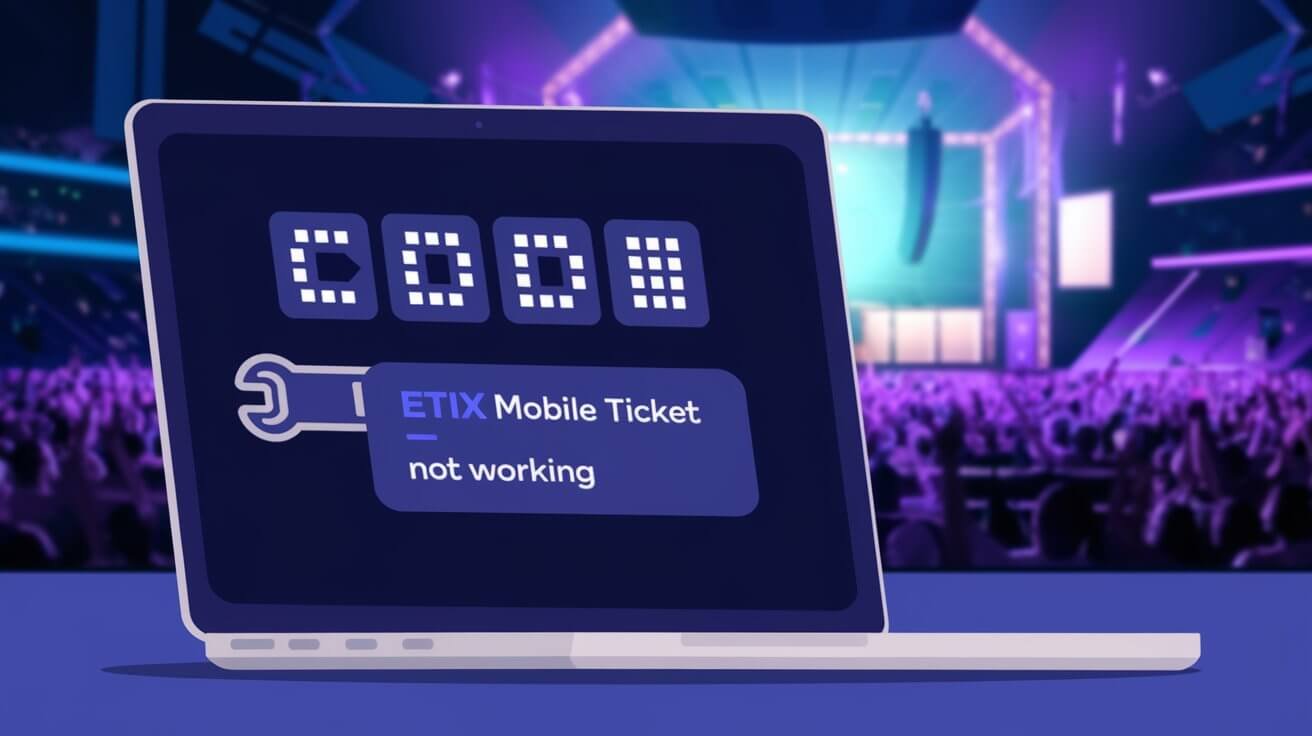
If your Etix mobile ticket isn’t working, first check your confirmation email, then try viewing the ticket as a webpage instead of in the app. You can also use the Order Lookup tool with your email and the last four digits of your credit card. This guide covers every solution you’ll need – from basic fixes to advanced troubleshooting steps.
Common Etix Mobile Ticket Problems
Ticket Link Won’t Open
Many people face issues when their Etix ticket links refuse to open. This often happens due to:
- Poor internet connection
- Outdated apps
- Browser compatibility issues
Fix this by checking your internet first. If that’s not the problem, try opening the link in a different browser. Safari users often have better luck with Chrome, and vice versa.
Tickets Not Displaying Properly
Sometimes tickets open but don’t show correctly. You might see:
- Blank screens
- Error messages
- Incomplete ticket information
To fix display issues:
- Refresh the page
- Clear your browser cache
- Update your phone’s operating system
A quick tip: Screenshot your ticket before the event, just in case!
Missing Confirmation Emails
Can’t find your ticket email? Don’t panic. Etix sends confirmations from confirmation@etix.com. Check your:
- Spam folder
- Promotions tab (Gmail users)
- All inboxes if you have multiple email accounts
One concert-goer shared: “I thought I lost my tickets until I remembered I bought them with my work email!”
App Crashes When Viewing Tickets
App crashes can really stress you out, especially right before an event. Common causes include:
- Low phone storage
- Outdated app versions
- Too many background apps running
Quick fixes:
- Free up phone space
- Update the Etix app
- Close other apps
Step-by-Step Solutions for Etix Mobile Ticket Issues
Checking Your Email for Ticket Information
Start with your inbox. Here’s what to do:
- Search for “Etix” or “confirmation”
- Look for emails from confirmation@etix.com
- Check the date you bought tickets
Save the email right away. Label it “Tickets” or star it for easy finding later.
Using the Etix Order Lookup Tool
Can’t find the email? The Order Lookup tool is your next stop. You’ll need:
- The email used for purchase
- Last four digits of your payment card
The tool helps thousands of customers daily. It’s simple and fast – most people find their tickets in under a minute.
Switching to Web Version for Better Viewing
Mobile sites can be tricky. Try the web version instead:
- Copy the ticket link
- Open in a regular browser
- Select “Desktop site” in your browser settings
This old-school approach often solves modern tech hiccups.
Clearing Cache and App Data
A fresh start helps many tech issues. Here’s how to clear your cache:
- iPhone: Settings > Safari > Clear History and Website Data
- Android: Settings > Apps > Etix > Storage > Clear Cache
One user reported: “Clearing my cache fixed my ticket issues instantly!”
Essential Information for Etix Customer Support
What Details to Provide When Seeking Help
Save time by having this info ready:
- Order number
- Event date and venue
- Your full name
- Type of problem you’re experiencing
The more details you provide, the faster support can help you.
How to Document Error Messages
Error messages are crucial for troubleshooting. Always:
- Take screenshots of errors
- Note the time they occurred
- Write down what you were doing
Support teams love detailed reports – it helps them solve problems faster.
Response Times and Support Options
Etix typically responds:
- Within 24 hours by email
- Much faster on social media
- Instantly through their phone support
For urgent issues, calling is usually best. Have your order number ready!
Preventing Future Etix Mobile Ticket Problems
Best Practices for Ticket Purchase
Avoid future headaches with these tips:
- Use a reliable internet connection
- Keep your confirmation email
- Test ticket access right after buying
One smart concert-goer says: “I always take screenshots of my tickets as backup.”
Saving Tickets for Offline Access
Don’t let bad reception ruin your night. Save tickets offline:
- Open your ticket
- Take a clear screenshot
- Save to a dedicated album
Most venues accept screenshots, but check their policy first.
Device Compatibility Issues
Some devices work better than others. For best results:
- Use the latest OS version
- Keep apps updated
- Check Etix’s supported devices list
Alternative Ways to Access Your Etix Tickets
Print-at-Home Options
Sometimes old school works best:
- Find your confirmation email
- Click the print option
- Use clean paper and check the print quality
Paper tickets never run out of battery!
Will Call Pickup Process
If digital fails, will call is your backup:
- Bring ID matching the buyer’s name
- Arrive early – lines can be long
- Have your order number ready
Most venues open will call 1-2 hours before events.
Using Different Devices
Try accessing tickets on another device:
- Borrow a friend’s phone
- Use a tablet
- Log in on a laptop
Sometimes a fresh device makes all the difference.
Understanding Etix Mobile Ticket Technology
How Digital Tickets Work
Etix uses secure digital systems to:
- Generate unique barcodes
- Update in real-time
- Prevent ticket fraud
This tech has cut ticket fraud by over 90% since its introduction.
Common Technical Limitations
Be aware of these limits:
- Need internet for initial access
- Some older phones struggle
- Battery life is crucial
Plan ahead – charge your phone before events!
Security Features and Verification
Etix protects your tickets with:
- Encrypted connections
- One-time-use codes
- Anti-screenshot measures for some events
These features keep your tickets safe from scammers.
Etix Mobile Ticket Refunds and Transfers
Refund Policy for Non-Working Tickets
If your ticket truly won’t work:
- Contact support immediately
- Explain the technical issues
- Have your order number ready
Refunds typically process within 5-7 business days.
Transferring Tickets to Another Device
Need to switch phones? Here’s how:
- Log out of old device
- Log in on new device
- Verify your account
You can usually transfer up to 3 times per ticket.
Ticket Insurance Options
Consider ticket insurance for peace of mind:
- Costs a small fee upfront
- Covers technical issues
- Makes refunds easier
It’s worth it for expensive or important events.
Real Customer Experiences and Solutions
Success Stories and Workarounds
Real solutions from real people:
- “I took screenshots as backup – saved my night!”
- “The Order Lookup tool found my lost tickets instantly”
- “Clearing my cache fixed everything”
Simple fixes often work best.
Lessons Learned from Common Mistakes
Learn from others:
- Don’t wait until event day to check tickets
- Keep your confirmation email
- Arrive early if you’re having issues
One fan shares: “I learned to test my tickets days before the concert.”
Frequently Asked Questions About Etix Mobile Tickets
Connectivity Requirements
Common questions answered:
- Do I need internet at the venue? Usually not after ticket download
- Will airplane mode affect my ticket? Not after it’s loaded
- Can I use venue WiFi? Yes, but it might be slow
Multiple Ticket Management
Managing group tickets? Remember:
- Each ticket needs separate activation
- You can hold multiple tickets on one phone
- Some venues limit tickets per device
Last-Minute Access Issues
If problems hit right before the event:
- Don’t panic
- Find venue staff
- Have your ID and order number ready
Most venues have experience helping with ticket tech issues.
Expert Tips for Smooth Event Entry
Arriving Early for Tech Troubleshooting
Smart event-goers:
- Arrive 30 minutes early
- Test tickets before leaving home
- Know where to find help at the venue
Extra time equals less stress!
Backup Plans for Ticket Access
Always have a Plan B:
- Screenshot your tickets
- Write down your order number
- Save the venue’s phone number
Being prepared prevents panic.
Venue-Specific Guidelines
Different venues have different rules:
- Some need specific apps
- Others prefer paper backups
- Many have helpful staff at entry
Check your venue’s website before the event.
Remember, most Etix mobile ticket issues have simple solutions. Stay calm, try the basic fixes first, and know that help is available if you need it. With this guide, you’re well-equipped to handle any ticket troubles that come your way.