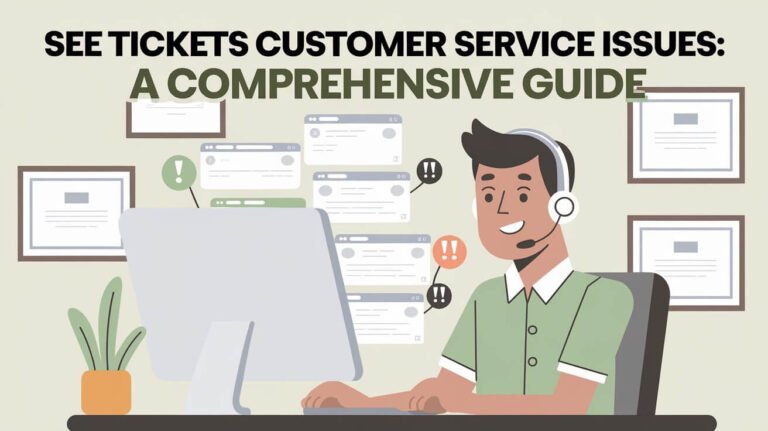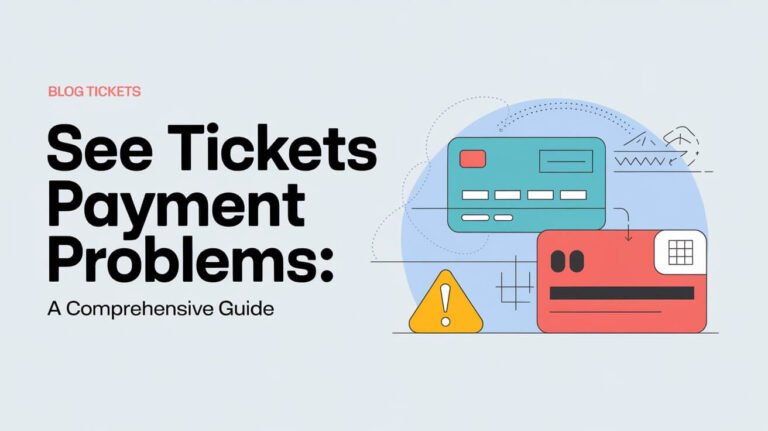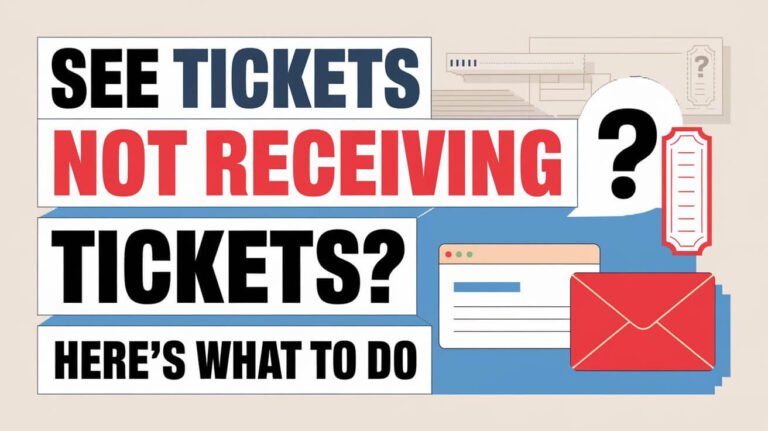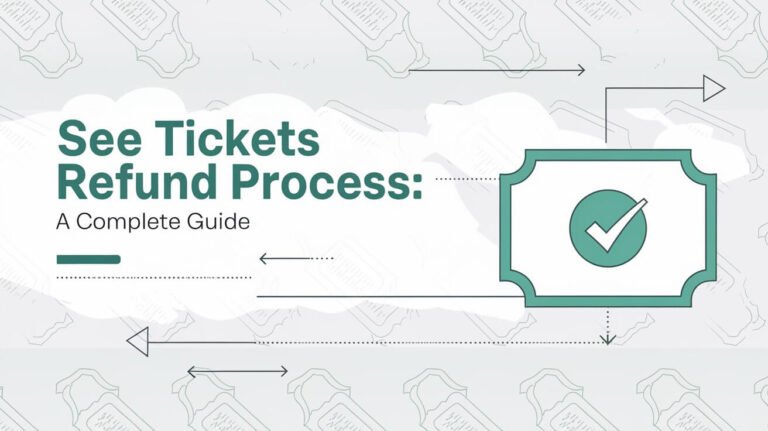See Tickets Login Issues: Quick Fixes for Smooth Access
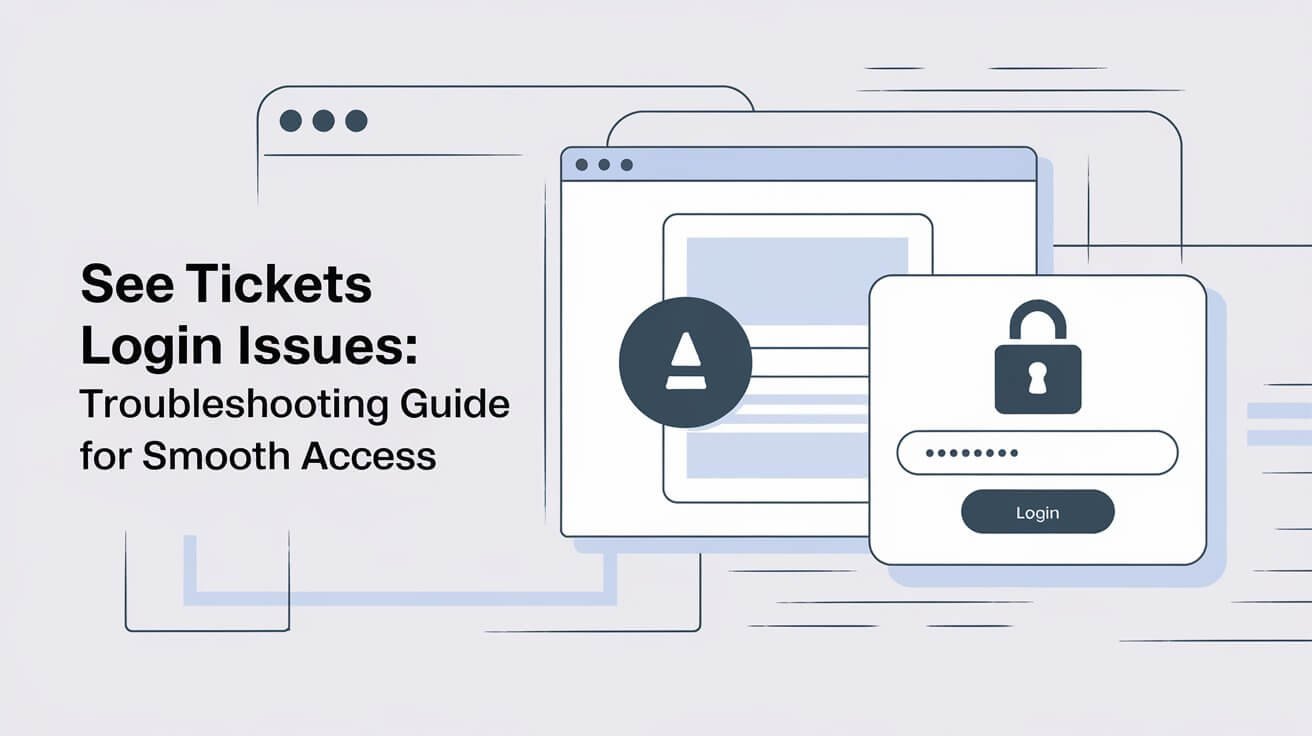
Are you struggling to log in to your See Tickets account? You’re not alone. Many users face See Tickets login issues, but most can be resolved quickly. This comprehensive guide covers common problems and solutions to help you regain access to your account and get back to enjoying your favorite events.
Common See Tickets Login Problems
“User Does Not Exist” Error
One of the most frustrating See Tickets login issues is the dreaded “User Does Not Exist” message. This error often pops up when there’s a mismatch between the email address you’re using and the one registered in the system.
To fix this:
- Double-check your email address for typos
- Ensure you’re using the correct email associated with your account
- If you’ve recently changed your email, try logging in with your old address
Forgotten Password Dilemma
We’ve all been there – staring at the login screen, drawing a blank on our password. See Tickets offers a straightforward process to reset your password:
- Click on the “Forgot Password” link
- Enter your registered email address
- Check your inbox for a reset link
- Create a new, strong password
Remember, a strong password is your first line of defense against unauthorized access.
Multi-Factor Authentication (MFA) Challenges
While MFA enhances security, it can sometimes be a roadblock. If you’re having trouble with MFA:
- Ensure your phone’s time and date settings are correct
- Check if you’re using the latest version of the authentication app
- Try using backup codes if you’ve set them up
Browser Compatibility Issues
See Tickets works best with modern, up-to-date browsers. If you’re using an outdated browser, you might encounter login problems. Stick to the latest versions of Chrome, Firefox, Safari, or Edge for the smoothest experience.
Step-by-Step Solutions for See Tickets Login Troubles
Updating Your Browser and Operating System
Keeping your software current is crucial for a seamless See Tickets login experience. Here’s how to update:
- Chrome: Click the three dots > Help > About Google Chrome
- Firefox: Click the menu button > Help > About Firefox
- Safari: Open the App Store on your Mac and check for updates
- Edge: Click the three dots > Help and feedback > About Microsoft Edge
Don’t forget to update your operating system too. Both Windows and macOS offer automatic updates – make sure they’re turned on.
Clearing Cache and Cookies
Sometimes, old data stored in your browser can interfere with the login process. Clear your cache and cookies to start fresh:
- Open your browser settings
- Find the privacy or history section
- Choose the option to clear browsing data
- Select ‘Cached images and files’ and ‘Cookies and other site data’
- Click ‘Clear data’
After clearing, restart your browser and try logging in again.
Using Incognito or Private Browsing Mode
If you’re still facing See Tickets login issues, try using incognito or private browsing mode. This creates a clean slate without saved cookies or cache:
- Chrome/Edge: Press Ctrl+Shift+N (Windows) or Command+Shift+N (Mac)
- Firefox: Press Ctrl+Shift+P (Windows) or Command+Shift+P (Mac)
- Safari: Press Command+Shift+N
If you can log in using this mode, it suggests a problem with your regular browser settings or extensions.
Resetting Your See Tickets Password
Sometimes, the simplest solution is to reset your password. Here’s a foolproof method:
- Go to the See Tickets login page
- Click “Forgot Password”
- Enter your email and follow the instructions sent to your inbox
- Create a new password with at least 12 characters, including numbers and symbols
- Log in with your new credentials
Pro tip: Use a password manager to keep track of your complex passwords securely.
Technical Factors Affecting See Tickets Login
Firewall and Network Restrictions
If you’re trying to access See Tickets from a work or school network, firewalls might be blocking your login attempts. Try these steps:
- Connect to a different network, like your mobile data
- Use a VPN (but be aware that some websites block VPN access)
- Contact your network administrator to whitelist See Tickets
Device-Specific Login Problems
Sometimes, the issue isn’t with See Tickets but with your device. Try logging in from a different device to isolate the problem. If it works on another device:
- Check for software updates on your original device
- Uninstall and reinstall the See Tickets app (if you’re using one)
- Perform a malware scan to ensure your device is clean
See Tickets Website Maintenance and Downtime
Occasionally, See Tickets might undergo maintenance or experience unexpected downtime. Before you pull your hair out trying to log in:
- Check See Tickets’ official social media accounts for announcements
- Visit websites like DownDetector to see if others are reporting issues
- Wait a short while and try again – most maintenance windows are brief
Understanding See Tickets Account Management
Creating a New See Tickets Account
If you’re new to See Tickets or need to start fresh, creating an account is straightforward:
- Visit the See Tickets website
- Click “Sign Up” or “Create Account”
- Enter your email, create a password, and fill in personal details
- Verify your email address
- Set up additional security features like MFA
Remember, one email address can only be associated with one See Tickets account.
Benefits of Having a See Tickets Account
A See Tickets account offers more than just event access:
- Faster checkout process for future purchases
- Access to presale events and exclusive offers
- Easy ticket management and transfer options
- Personalized event recommendations based on your interests
Managing Multiple See Tickets Accounts
While it’s not recommended, some users may need multiple accounts. If you’re in this boat:
- Use different email addresses for each account
- Keep clear records of which account is used for what purpose
- Be aware that some features or promotions may be limited to one account per person
Troubleshooting See Tickets Mobile App Login Issues
App Version and Compatibility
Ensure you’re using the latest version of the See Tickets app:
- Open your device’s app store
- Search for “See Tickets”
- If an update is available, install it
Older versions may have bugs that cause login issues.
Mobile-Specific Login Errors
Some login problems are unique to mobile devices:
- Slow loading: Check your internet connection
- App crashes: Force close the app and reopen it
- Touchscreen unresponsive: Restart your device
If problems persist, try uninstalling and reinstalling the app.
Syncing Issues Between Web and Mobile Logins
Sometimes, changes made on the website don’t reflect in the app immediately. To force a sync:
- Log out of the app
- Clear the app’s cache in your device settings
- Log back in
This should pull the latest account information from See Tickets’ servers.
See Tickets Login Security Best Practices
Creating a Strong and Unique Password
Your password is your first line of defense. Make it count:
- Use at least 12 characters
- Include a mix of uppercase and lowercase letters, numbers, and symbols
- Avoid personal information like birthdates or names
- Don’t reuse passwords from other sites
Consider using a passphrase – a string of random words – for added security and memorability.
Enabling Two-Factor Authentication
Two-factor authentication adds an extra layer of security to your See Tickets account:
- Log in to your account settings
- Look for the security or 2FA section
- Follow the prompts to set up 2FA using an authenticator app or SMS
With 2FA enabled, even if someone guesses your password, they can’t access your account without the second factor.
Recognizing and Avoiding Phishing Attempts
Phishers often target event ticket buyers. Stay safe by:
- Checking the URL before entering login details (it should start with https://www.seetickets.com)
- Being wary of emails asking you to log in – go directly to the See Tickets website instead
- Not clicking on suspicious links in emails or text messages
- Reporting any suspected phishing attempts to See Tickets support
Resolving Social Media Login Problems with See Tickets
Facebook Login Troubleshooting
Facebook login can streamline your See Tickets access, but it sometimes hits snags:
- Ensure your Facebook account is active and not locked
- Check that you’ve granted See Tickets permission to access your Facebook info
- Try unlinking and relinking your Facebook account to See Tickets
If issues persist, log in with your email and password instead.
Other Social Media Integration Issues
For other social media logins:
- Verify that your social media account is connected to an active email address
- Ensure you’re using the correct social media account (if you have multiple)
- Try revoking See Tickets’ access to your social account and then reconnecting
Remember, social media logins are convenient but can be a single point of failure if your social account is compromised.
See Tickets Customer Support Options for Login Help
Contacting See Tickets Support Team
When all else fails, reach out to the experts:
- Visit the See Tickets support page
- Look for the “Contact Us” or “Submit a Request” option
- Provide detailed information about your login issue
- Include any error messages you’ve encountered
Be patient – support teams often handle inquiries in the order they’re received.
Using the See Tickets Support Center
The See Tickets Support Center is a treasure trove of information:
- Browse through frequently asked questions
- Search for specific login-related issues
- Find step-by-step guides for common problems
Often, you can find solutions here faster than waiting for a support response.
Community Forums and User-Generated Solutions
Don’t underestimate the power of collective knowledge:
- Check if See Tickets has an official community forum
- Look for user discussions on platforms like Reddit or Quora
- Be cautious about following advice – verify solutions with official sources when possible
Sometimes, other users have found creative solutions to login problems that even support teams haven’t encountered.
Preventing Future See Tickets Login Issues
Regular Account Maintenance Tips
Stay ahead of login troubles with these habits:
- Change your password every few months
- Regularly review your account details for accuracy
- Log out of shared devices after use
- Keep your contact information up to date
A well-maintained account is less likely to give you headaches down the line.
Staying Informed About See Tickets Updates
Keep an eye out for See Tickets updates:
- Follow See Tickets on social media
- Subscribe to their newsletter if available
- Check the website or app periodically for announcements
Being aware of changes can help you adapt quickly and avoid login surprises.
Backup Access Methods for Your Account
Don’t put all your eggs in one basket:
- Set up multiple recovery email addresses
- Keep backup codes in a secure place if you use 2FA
- Consider using a password manager with secure notes for account details
Having backup methods can be a lifesaver when primary access fails.
See Tickets Login Issues: FAQs and Quick Fixes
Addressing Common User Concerns
Q: Why can’t I see my tickets after logging in? A: Check if you’re logged into the correct account. Some events may have restrictions on when tickets become visible.
Q: Is it safe to save my login information on my browser? A: While convenient, it’s generally safer to enter your credentials manually, especially on shared devices.
Q: What if I no longer have access to my registered email address? A: Contact See Tickets support directly. They may require additional verification to update your email.
Rapid Solutions for Time-Sensitive Login Problems
If you’re trying to log in minutes before an event:
- Try the mobile app if the website isn’t working
- Use a different device if possible
- Check your email for any last-minute instructions from See Tickets
- As a last resort, contact the event venue – they may be able to verify your ticket purchase
Remember, staying calm is key to solving login issues quickly.
Ensuring Seamless Access to Your See Tickets Account
Navigating See Tickets login issues doesn’t have to be a headache. By following the troubleshooting steps and best practices outlined in this guide, you can minimize login problems and enjoy smooth access to your event tickets. Remember to keep your account information secure, stay updated with See Tickets’ latest features, and don’t hesitate to reach out for support when needed. With these tools in your arsenal, you’re well-equipped to handle any login challenges that come your way. Happy event-going!