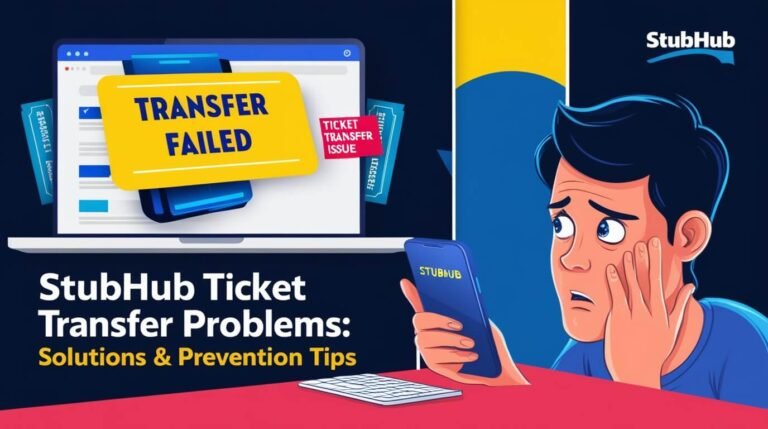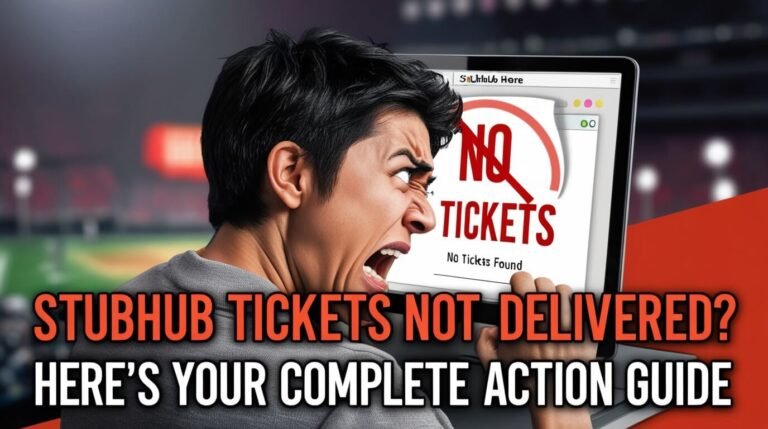StubHub App Not Working? Quick Fixes for Common Issues
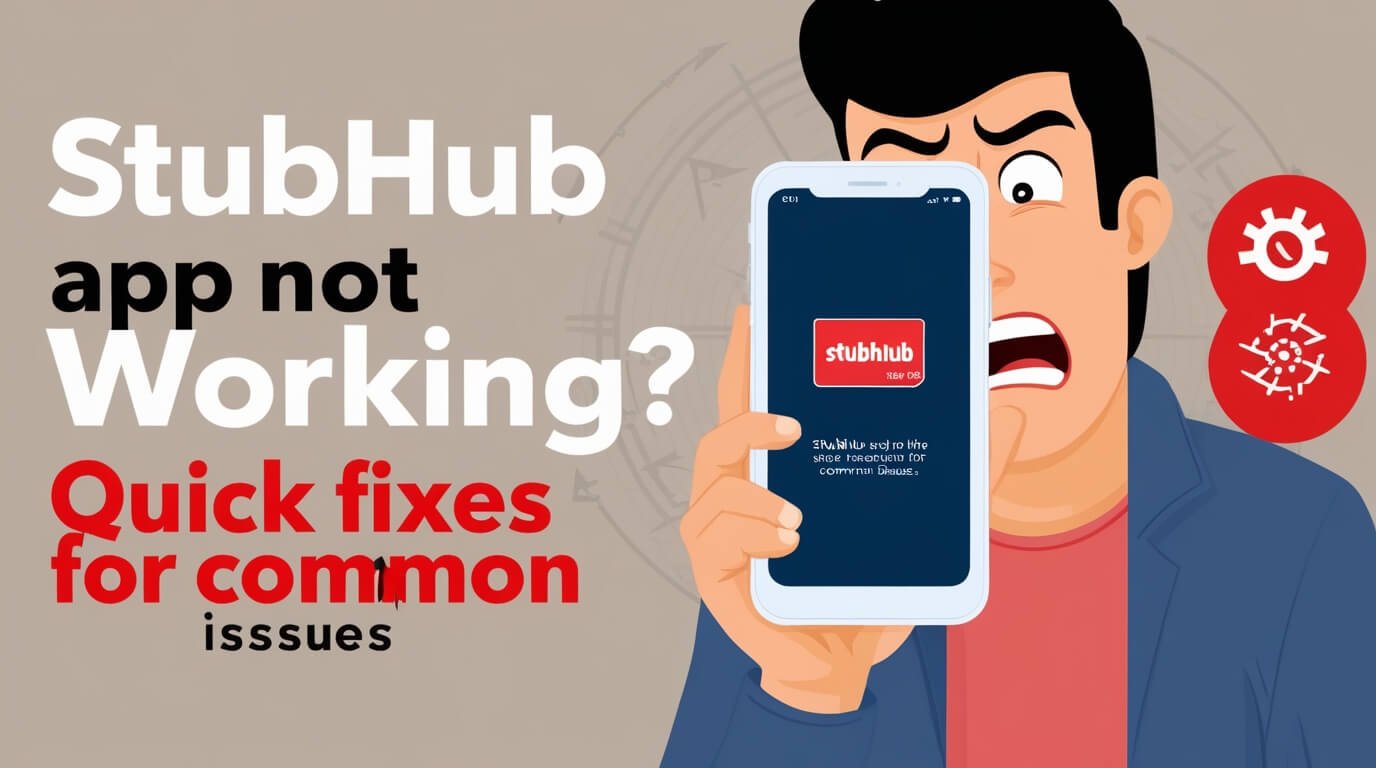
Is the StubHub app giving you a hard time? You’re not alone. Lots of fans struggle with login issues and ticket glitches. We’ve got simple fixes for common StubHub app problems right here. Let’s get you back to buying tickets without the hassle!
Common Issues with the StubHub App
Login Problems
One of the most frequent headaches users encounter is difficulty logging into the StubHub app. This can happen for various reasons:
- Forgotten passwords
- Incorrect email addresses
- Account lockouts due to too many failed attempts
Sometimes, the app itself might be the culprit, refusing to accept valid credentials. If you’re stuck at the login screen, don’t worry – we’ll cover solutions shortly.
Ticket Display Issues
Picture this: you’ve just bought tickets to your favorite band’s concert, but they’re nowhere to be found in the app. Talk about a letdown! Ticket display problems can occur due to:
- Slow syncing between StubHub’s servers and the app
- Glitches in the app’s interface
- Account-related issues
These hiccups can be particularly stressful when you’re at the venue, ready to enter.
Purchase Errors
Nothing’s more frustrating than finding the perfect tickets, only to have the purchase fail at the last second. Common purchase errors include:
- Payment method rejections
- “Something went wrong” messages
- Unexpected logouts during checkout
These issues can make you miss out on great deals or even entire events.
App Crashes and Freezes
Sometimes, the StubHub app decides to take an unscheduled break – right when you need it most. Crashes and freezes can stem from:
- Outdated app versions
- Conflicts with other apps or system processes
- Overloaded device memory
When the app becomes unresponsive, it’s not just annoying – it can cost you valuable time and opportunities.
Troubleshooting StubHub App Problems
Updating the App
First things first: make sure you’re running the latest version of the StubHub app. Developers regularly release updates to fix bugs and improve performance. Here’s how to update:
- Open your device’s app store (App Store for iOS, Google Play Store for Android)
- Search for “StubHub”
- If an update is available, tap “Update”
An up-to-date app can solve many issues right off the bat.
Clearing Cache and Data
Over time, the app accumulates data that can sometimes interfere with its operation. Clearing this data can often resolve stubborn problems:
On Android:
- Go to Settings > Apps > StubHub
- Tap “Storage”
- Select “Clear Cache” and “Clear Data”
On iOS:
- Uninstall the StubHub app
- Restart your device
- Reinstall the app from the App Store
This process gives the app a fresh start, potentially eliminating any corrupt data causing issues.
Checking Internet Connection
A stable internet connection is crucial for the StubHub app to function properly. If you’re experiencing problems:
- Turn off Wi-Fi and try using mobile data (or vice versa)
- Reset your router if you’re on Wi-Fi
- Check if other apps or websites are working
Sometimes, a simple network switch can make all the difference.
Verifying Account Information
Ensure your account details are up to date:
- Log in to StubHub via a web browser
- Go to your account settings
- Verify your email, phone number, and payment methods
Incorrect or outdated information can cause various app issues, especially during purchases.
Step-by-Step Solutions for StubHub App Issues
Resolving Login Difficulties
If you can’t log in:
- Double-check your email and password
- Use the “Forgot Password” option to reset your credentials
- Try logging in through a web browser to isolate app-specific issues
- If using social media login, ensure those accounts are active and linked correctly
Remember, persistence pays off – but if you’re truly stuck, StubHub’s support team is there to help.
Fixing Ticket Visibility Problems
Can’t see your tickets? Try these steps:
- Force close the app and reopen it
- Pull down to refresh the tickets page
- Log out and log back in
- Check your email for any transfer or delivery notifications
Sometimes, tickets take a while to appear in the app. If they’re still missing after 24 hours, contact StubHub support.
Addressing Purchase Errors
To tackle purchase problems:
- Verify your payment method has sufficient funds
- Check if your bank is blocking the transaction
- Try a different payment method if available
- Complete the purchase on StubHub’s website instead of the app
If errors persist, there might be an issue with the specific tickets you’re trying to buy.
Dealing with App Performance Issues
For a smoother app experience:
- Close other apps running in the background
- Restart your device
- Check for available storage space and free up if necessary
- Reinstall the app if problems continue
These steps can help resolve most performance-related issues.
When to Contact StubHub Support
Sometimes, DIY solutions aren’t enough. It’s time to reach out to StubHub support when:
- You’ve tried all troubleshooting steps without success
- There’s an urgent issue with upcoming event tickets
- You suspect account security has been compromised
Customer Service Options
StubHub offers several ways to get help:
- In-app support chat
- Email support
- Phone support (for urgent issues)
- Social media channels
Choose the method that best fits your needs and the urgency of your problem.
Preparing Information for Support
Before contacting support, gather:
- Your account email address
- Order numbers (if applicable)
- Screenshots of any error messages
- A detailed description of the issue
The more information you provide, the faster and more effectively support can assist you.
Alternatives to Using the StubHub App
Using the Mobile Website
If the app continues to give you trouble, try StubHub’s mobile website:
- Open your device’s web browser
- Go to www.stubhub.com
- Log in to your account
The mobile site offers most of the app’s functionality and can be a reliable backup.
Desktop Browser Options
For a full-featured experience, use StubHub on a desktop or laptop:
- Access to all StubHub features
- Often more stable than the mobile app
- Easier to navigate on a larger screen
This can be particularly helpful for complex transactions or when you need to view detailed seating charts.
Preventing Future StubHub App Problems
Regular App Maintenance
To keep the app running smoothly:
- Update regularly
- Clear cache monthly
- Avoid leaving the app running in the background for extended periods
These simple habits can prevent many common issues.
Account Security Best Practices
Protect your StubHub account:
- Use a strong, unique password
- Enable two-factor authentication if available
- Regularly review your account activity
- Don’t share login information with others
A secure account is less likely to experience unexpected issues.
StubHub’s Recent App Changes
New Features and Updates
StubHub continually evolves its app. Recent updates include:
- Improved user interface for easier navigation
- Enhanced ticket transfer options
- Integration with more payment methods
Staying informed about new features can help you make the most of the app.
How Changes May Affect Users
While updates aim to improve the experience, they can sometimes cause temporary issues:
- New bugs may appear
- Familiar features might move or change
- Some older devices may become incompatible
If you notice problems after an update, check StubHub’s support page for known issues.
Comparing StubHub to Other Ticket Platforms
App Functionality Across Competitors
How does StubHub stack up? Let’s compare:
- Ticketmaster: Often has exclusive ticket releases but can be less user-friendly
- SeatGeek: Known for its interactive seating charts but may have a smaller inventory
- Gametime: Specializes in last-minute deals but offers fewer options for advance purchases
Each platform has its strengths, but StubHub remains a top choice for many due to its wide selection and buyer guarantees.
Pros and Cons of StubHub’s App
Pros:
- Large ticket inventory
- User-friendly interface
- Robust buyer protection
Cons:
- Occasional app instability
- Fees can be high for some events
- Support response times vary
Despite its issues, StubHub’s app remains a popular choice for ticket buyers and sellers alike.
Conclusion: Ensuring a Smooth StubHub Experience
While the StubHub app can sometimes be temperamental, armed with the right knowledge, you can overcome most obstacles. Remember to keep your app updated, maintain good account security, and don’t hesitate to use alternative methods like the mobile website when needed. With these tips and tricks, you’ll be well-equipped to handle any StubHub app hiccups that come your way.
By staying informed and proactive, you can make the most of StubHub’s vast ticket marketplace, ensuring you never miss out on your favorite events. Whether you’re a casual concertgoer or a seasoned sports fan, mastering the StubHub app will make your ticket-buying experience smoother and more enjoyable. So next time you encounter an issue, take a deep breath, refer back to this guide, and tackle the problem head-on. Your next great event experience is just a few troubleshooting steps away!