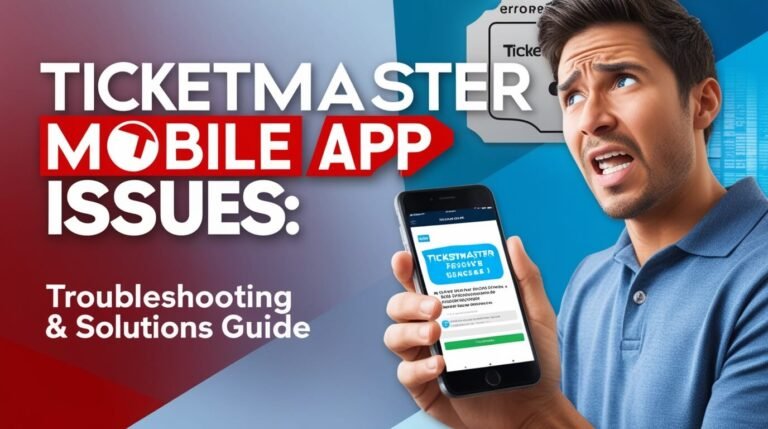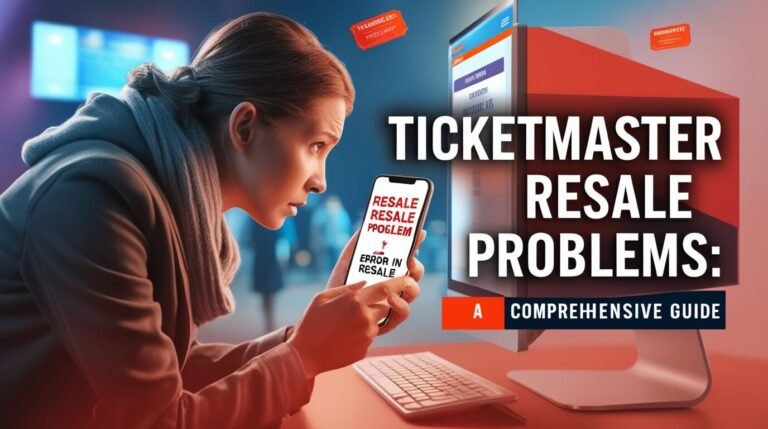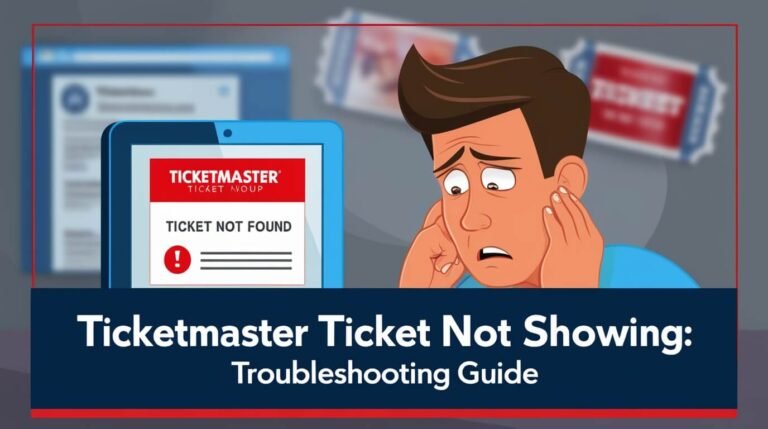Ticketmaster Error Code U533: Causes and Solutions
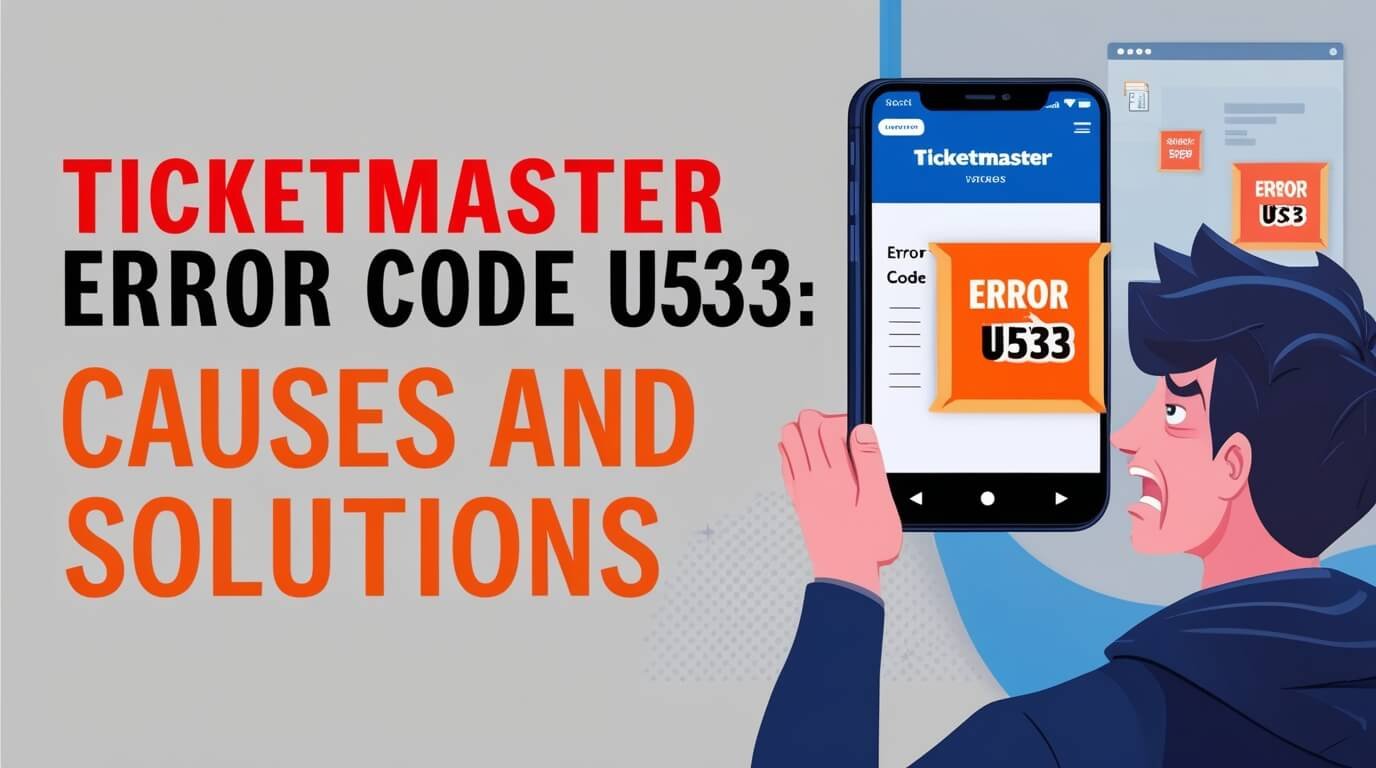
Have you ever been eagerly waiting to buy tickets for your favorite artist’s concert, only to be stopped in your tracks by the dreaded Ticketmaster error code U533? This frustrating error typically occurs during the payment process and can prevent you from completing your ticket purchase. In this comprehensive guide, we’ll explore the reasons behind this error and provide step-by-step solutions to help you secure those coveted tickets.
Ticketmaster Error Code U533
Ticketmaster error code U533 is a common issue that pops up when trying to buy tickets online. It’s often linked to problems with payment processing or security concerns. Let’s dive into the main causes and how to fix them.
Common Causes of Error U533
- Payment info issues
- High website traffic
- Browser problems
- Network connection hiccups
- Ticketmaster account glitches
Quick Fixes for U533 Error
Before we get into detailed solutions, try these quick fixes:
- Refresh the page
- Restart your device
- Use incognito mode
- Double-check your card details
- Update your account info
- Try a saved payment method
- Close extra browser tabs
- Turn off your VPN
If these quick fixes don’t work, don’t worry. We’ve got more in-depth solutions coming up.
Detailed Solutions to Resolve Error Code U533
1. Clear Your Browser’s Cache and Cookies
Over time, your browser collects data that can interfere with websites. Clearing this data often solves many issues, including the U533 error.
Steps to clear cache and cookies:
- Open your browser settings
- Find the privacy or history section
- Select ‘Clear browsing data’
- Choose ‘Cookies’ and ‘Cached images and files’
- Click ‘Clear data’
After clearing, restart your browser and try purchasing tickets again.
2. Update Your Payment Information
Outdated or incorrect payment info is a common trigger for the U533 error. Here’s how to update it:
- Log into your Ticketmaster account
- Go to ‘My Account’ and select ‘Payment Methods’
- Review your saved payment methods
- Update any outdated information
- Add a new payment method if needed
Remember, even small mistakes like a wrong expiration date can cause issues.
3. Use a Different Browser
Sometimes, the problem lies with your browser. Try using a different one, like switching from Chrome to Firefox or Edge. This simple change can often bypass the U533 error.
4. Check Your Internet Connection
A stable internet connection is crucial for completing online transactions. If your connection is weak or unstable, it can trigger the U533 error.
Tips for improving your connection:
- Restart your router
- Connect to a different Wi-Fi network
- Use a wired connection instead of Wi-Fi
- Turn off other devices using the same network
5. Disable Browser Extensions
Browser extensions can sometimes interfere with websites. Try disabling them temporarily:
- Go to your browser’s extensions or add-ons section
- Turn off all extensions
- Attempt your ticket purchase again
- If successful, re-enable extensions one by one to find the culprit
6. Contact Your Bank
Sometimes, your bank might block the transaction, thinking it’s suspicious. Give them a call to:
- Verify there are no holds on your card
- Ensure your card is set up for online purchases
- Ask if they’ve blocked any recent transactions
7. Try a Different Payment Method
If you’re still facing issues, try using a different payment method:
- Switch from a credit card to a debit card
- Use PayPal if it’s an option
- Try a different credit card
Sometimes, certain cards might have issues with Ticketmaster’s system.
8. Clear App Cache (for Mobile Users)
If you’re using the Ticketmaster app, clearing its cache can help:
On Android:
- Go to Settings > Apps > Ticketmaster
- Tap ‘Storage’ and then ‘Clear Cache’
On iOS:
- Go to Settings > General > iPhone Storage
- Find Ticketmaster and tap ‘Offload App’
- Reinstall the app
9. Check Ticketmaster’s Server Status
Sometimes, the issue might be on Ticketmaster’s end. Check if their servers are down:
- Visit downdetector.com/status/ticketmaster
- Look for any reported outages or issues
- If there are widespread problems, wait and try again later
10. Reset Your Network Settings
Resetting your network settings can resolve connectivity issues:
On Windows:
- Open Settings > Network & Internet
- Choose ‘Advanced network settings’
- Select ‘Network reset’
On Mac:
- Go to System Preferences > Network
- Select your connection and click the ‘-‘ button
- Click ‘+’ to re-add the connection
11. Use Ticketmaster’s Fraud Prevention Line
If all else fails, contact Ticketmaster’s fraud prevention team:
- Call 1-888-731-4111
- Explain your U533 error issue
- They can often unlock your account or resolve the error quickly
Preventing Future U533 Errors
To avoid encountering this error in the future, follow these best practices:
- Keep your browser and Ticketmaster app updated
- Regularly clear your browser cache and cookies
- Use a reliable internet connection for purchases
- Keep your payment information up-to-date
- Don’t refresh the page excessively during high-demand sales
Understanding Ticketmaster’s System
Ticketmaster uses a complex system to manage ticket sales and prevent fraud. The U533 error is part of their security measures. While it can be frustrating, it’s designed to protect both buyers and sellers from fraudulent activities.
The Impact of High-Demand Events
During popular event sales, Ticketmaster’s servers can get overwhelmed. This high traffic can trigger the U533 error more frequently. For big events:
- Be patient and persistent
- Try accessing the site from different devices
- Don’t open multiple tabs or browsers
- Consider joining pre-sale events if possible
When to Seek Further Help
If you’ve tried all these solutions and still can’t resolve the U533 error, it’s time to contact Ticketmaster directly. Their customer service can provide personalized assistance and might be able to resolve issues on their end.
Conclusion
Dealing with Ticketmaster error code U533 can be frustrating, but it’s often solvable with the right approach. By understanding the causes and following the solutions outlined in this guide, you’ll be better equipped to overcome this obstacle and secure tickets to your favorite events. Remember, patience and persistence are key when dealing with online ticket purchases, especially for high-demand shows.
Whether it’s clearing your browser cache, updating payment information, or reaching out to Ticketmaster’s fraud prevention team, there’s usually a way to resolve the U533 error. Keep this guide handy for future reference, and don’t let technical hiccups stand between you and your next great live event experience!