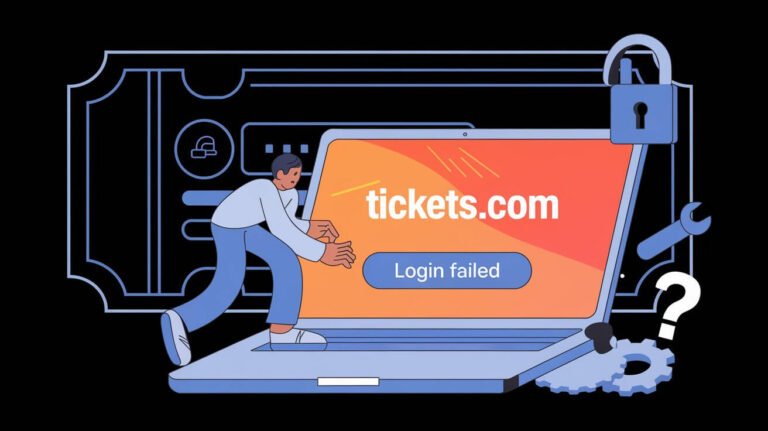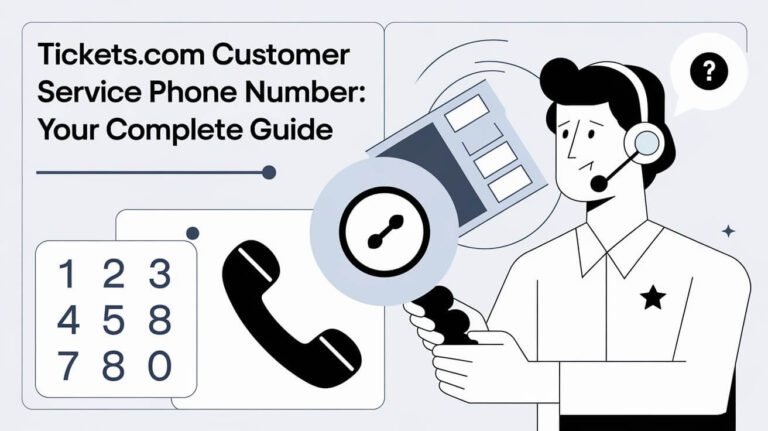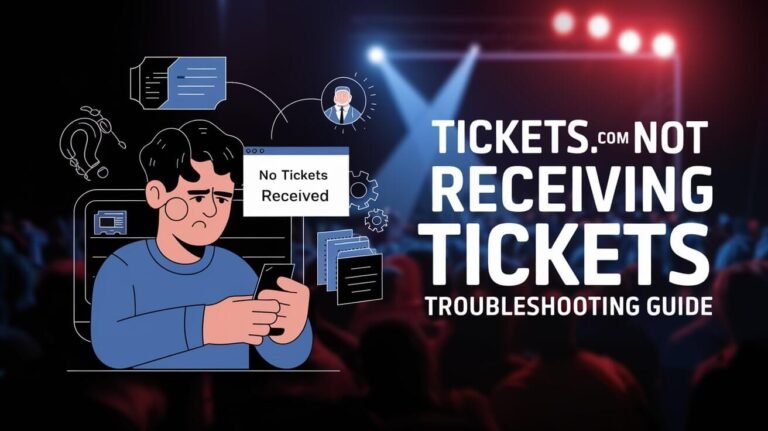Solving Tickets.com Login Issues: A Comprehensive Guide
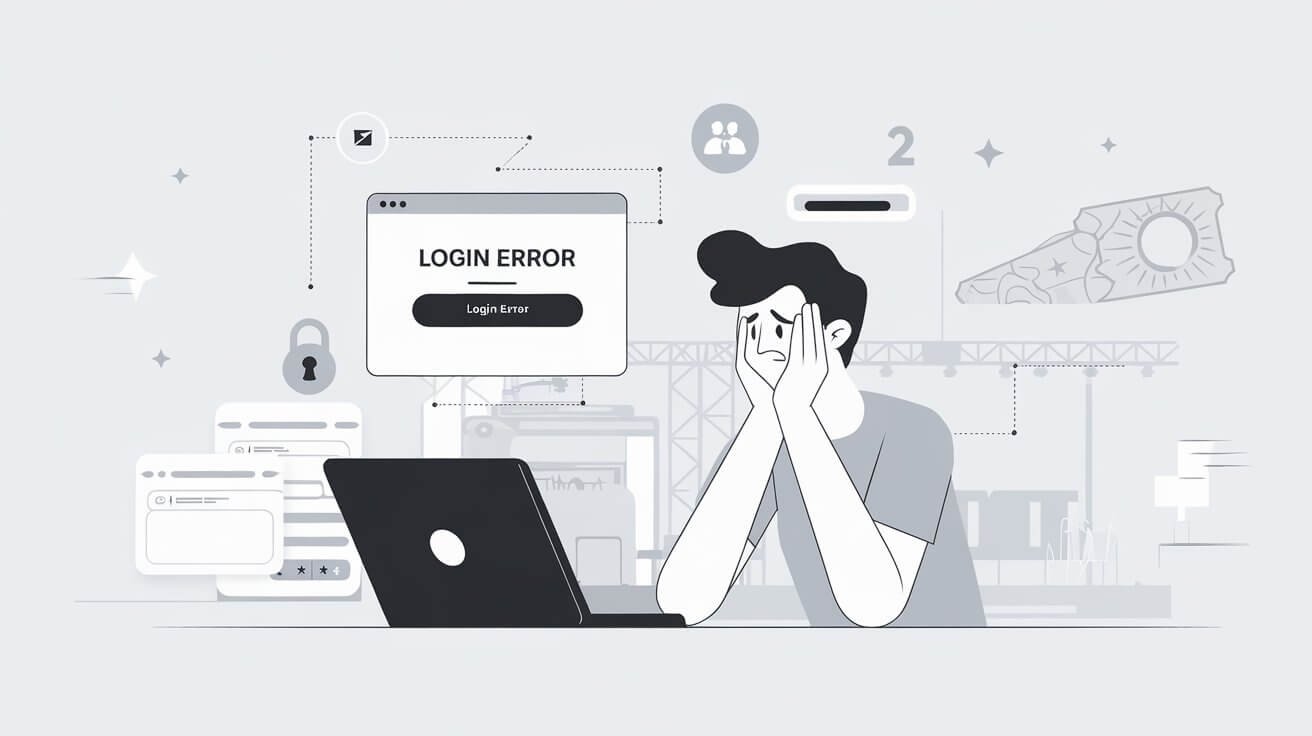
Are you struggling to access your Tickets.com account? You’re not alone. Many users face login problems, but most can be solved quickly. This guide covers everything from common errors to step-by-step solutions, helping you get back to enjoying your events hassle-free.
Common Tickets.com Login Problems
“Cannot connect” Error Messages
Nothing’s more frustrating than seeing a “Cannot connect” message when you’re trying to access your tickets. This error often pops up due to network issues or temporary glitches in the Tickets.com system.
To fix this:
- Check your internet connection
- Clear your browser cache and cookies
- Try a different browser or device
If the problem persists, it might be on Tickets.com’s end. Wait a bit and try again later.
Forgotten Username or Password
We’ve all been there – staring at the login screen, drawing a blank on our credentials. Don’t worry! Tickets.com has a simple process to recover your login info.
For usernames:
- Click the “Forgot Username” link
- Enter the email associated with your account
- Check your inbox for recovery instructions
For passwords:
- Click “Forgot Password”
- Enter your username or email
- Follow the reset link sent to your email
Remember to create a strong, unique password you can remember for next time.
Account Deactivation
Surprise! Your account’s inactive. This usually happens if you haven’t logged in for a while. Tickets.com deactivates dormant accounts for security reasons.
To reactivate:
- Try logging in – you might get prompted to reactivate
- If that doesn’t work, contact Tickets.com support
- Verify your identity and request reactivation
Pro tip: Log in regularly to keep your account active, even if you don’t have upcoming events.
Trouble Accessing Purchased Tickets
You’ve logged in, but where are your tickets? Don’t panic. There are a few reasons this might happen:
- Recent purchase: Tickets can take up to an hour to appear after buying
- Wrong account: Double-check you’re logged into the account used for purchase
- Payment issues: Ensure your payment went through successfully
If you still can’t see your tickets, it’s time to reach out to Tickets.com support.
Step-by-Step Solutions for Tickets.com Login Difficulties
Troubleshooting Connection Errors
Let’s tackle those pesky “Cannot connect” messages:
- Restart your device: Sometimes, it’s that simple
- Update your browser: Outdated browsers can cause connection issues
- Disable VPN or proxy: These can interfere with Tickets.com’s security measures
- Check Tickets.com’s status: Visit their social media for any reported outages
If nothing works, try accessing from a different network. Public Wi-Fi can be unreliable for secure logins.
Recovering Login Credentials
Can’t remember your login info? No sweat. Here’s a detailed walkthrough:
For usernames:
- Go to the Tickets.com login page
- Click “Forgot Username”
- Enter your email address
- Check your inbox (and spam folder) for recovery instructions
- Follow the link to retrieve your username
For passwords:
- Navigate to the login page
- Click “Forgot Password”
- Enter your username or email
- Check your email for a reset link
- Click the link and create a new password
- Use your new password to log in
Pro tip: Use a password manager to keep track of your login info securely.
Reactivating Your Tickets.com Account
If your account’s been deactivated, here’s how to get back in:
- Attempt to log in with your usual credentials
- If prompted, follow on-screen instructions to reactivate
- If not prompted, contact Tickets.com support:
- Explain your account is inactive
- Provide your username and registered email
- Answer security questions to verify your identity
- Once verified, support will reactivate your account
- Log in and change your password for security
Remember, regular account activity prevents future deactivations.
Finding and Accessing Your Tickets
Logged in but can’t see your tickets? Try these steps:
- Check your purchase confirmation email for ticket details
- Look in the “My Events” or “My Tickets” section of your account
- Ensure you’re logged into the correct account
- If using the mobile app, try the desktop site (or vice versa)
- For recent purchases, wait up to an hour for tickets to appear
Still no luck? Contact Tickets.com support with your order number handy.
Understanding Tickets.com’s Login System
Account Creation Process
Creating a Tickets.com account is straightforward:
- Visit Tickets.com and click “Sign Up”
- Enter your email, create a username and password
- Provide necessary personal info
- Verify your email address
- Set up security questions for account recovery
Tip: Use a unique, strong password. Mix uppercase, lowercase, numbers, and symbols.
User Roles and Permissions
Tickets.com has different user roles:
- Standard User: Can buy and manage personal tickets
- Event Organizer: Additional permissions to create and manage events
- Admin: Full access to manage multiple events and users
Your login issues might stem from trying to access features outside your role. Check your account type if you’re having trouble.
Security Measures and Password Requirements
Tickets.com takes security seriously. Their password requirements typically include:
- Minimum 8 characters
- At least one uppercase letter
- At least one lowercase letter
- At least one number
- At least one special character
They may also use two-factor authentication for added security. This extra step can sometimes cause login hiccups if you’re not prepared.
Tips for a Smooth Tickets.com Login Experience
Keeping Your Account Active
To avoid deactivation headaches:
- Log in regularly, even without upcoming events
- Update your profile information yearly
- Subscribe to Tickets.com newsletters
- Participate in occasional surveys or feedback requests
These actions show Tickets.com your account is still in use.
Best Practices for Password Management
Strong, memorable passwords are key:
- Use a passphrase: Combine random words, like “CorrectHorseBatteryStaple”
- Avoid personal info: Don’t use birthdays, names, or addresses
- Use different passwords for different sites
- Consider a password manager for secure storage
- Enable two-factor authentication when available
Remember, a secure password is your first defense against account issues.
Using the Mobile App vs. Desktop Site
Both platforms have pros and cons:
Mobile App:
- Faster access to tickets
- Push notifications for events
- Easier ticket transfers
Desktop Site:
- Easier to navigate for complex tasks
- Better for initial account setup
- Often more stable for payments
Try both to see which works best for you. Some issues on one platform might not exist on the other.
What to Do When You Can’t Log In to Tickets.com
Contacting Customer Support
When all else fails, reach out:
- Gather relevant info: username, email, order numbers
- Visit Tickets.com’s help center
- Look for live chat or phone support options
- Explain your issue clearly and concisely
- Follow their instructions carefully
Be patient – support teams handle many requests daily.
Alternative Ways to Access Your Tickets
Can’t log in but need your tickets ASAP? Try these:
- Check your email for PDF tickets or QR codes
- Use the credit card you purchased with at the venue
- Visit the box office with ID and your order confirmation
- Ask a friend to transfer the tickets if you bought as a group
Always have a backup plan for accessing your tickets.
Resolving Payment-Related Login Issues
Sometimes, payment problems cause login issues:
- Ensure your payment method is up-to-date
- Check for any pending charges or authorizations
- Contact your bank to approve Tickets.com transactions
- Try a different payment method if available
Clear any payment issues to restore full account access.
Preventing Future Tickets.com Login Problems
Regular Account Maintenance
Stay ahead of login issues:
- Log in monthly to keep your account active
- Update your password every 3-6 months
- Keep your contact info current
- Review your account settings periodically
- Clear your browser cache and cookies regularly
A well-maintained account is less likely to have problems.
Staying Updated with Tickets.com Policies
Policies change. Stay informed:
- Read emails from Tickets.com carefully
- Check their Terms of Service page occasionally
- Follow Tickets.com on social media for updates
- Visit their blog or news section for announcements
Knowing the latest policies helps you navigate the system better.
Using Password Managers and Secure Login Methods
Enhance your login security:
- Use a reputable password manager like LastPass or 1Password
- Enable two-factor authentication when offered
- Consider using biometric login on mobile devices
- Avoid saving passwords in your browser
These methods reduce the risk of forgotten passwords and unauthorized access.
Tickets.com Login Issues: FAQs
Why does my account keep deactivating?
Accounts typically deactivate due to inactivity. Log in regularly, even without upcoming events, to keep your account active. If deactivation persists, contact support – there might be a security concern.
Can I transfer tickets if I can’t log in?
Generally, no. You need account access to transfer tickets. If you’re in a bind, contact Tickets.com support or the event organizer for alternatives. They might be able to help in emergency situations.
What if I used a different email to purchase tickets?
Check all your email accounts for the purchase confirmation. If found, use that email to log in or recover your account. If you can’t find it, contact support with your order details – they can help locate your purchase and ensure you can access your tickets.
Conclusion: Mastering Your Tickets.com Login Experience
Navigating Tickets.com login issues doesn’t have to be a headache. By understanding common problems, following best practices, and knowing where to turn for help, you can ensure smooth access to your event tickets. Remember to keep your account active, use strong passwords, and stay informed about Tickets.com policies. With these tips in hand, you’re well-equipped to handle any login challenges that come your way. Now, go enjoy your events without the stress of access issues!