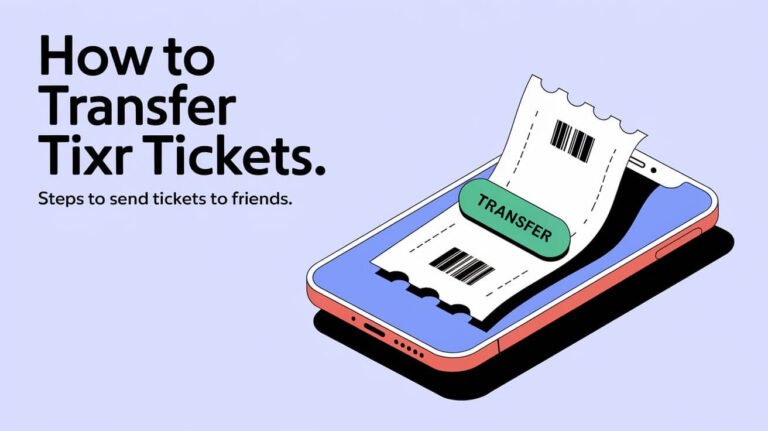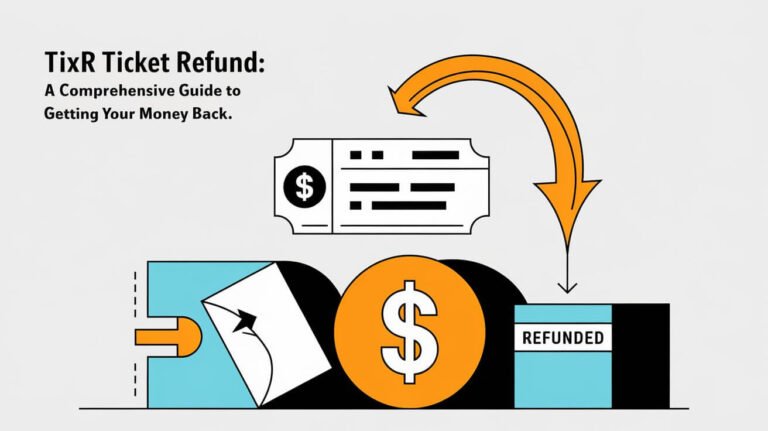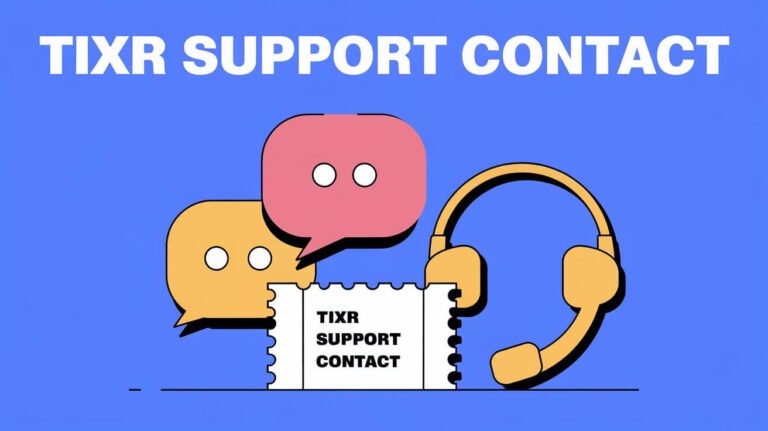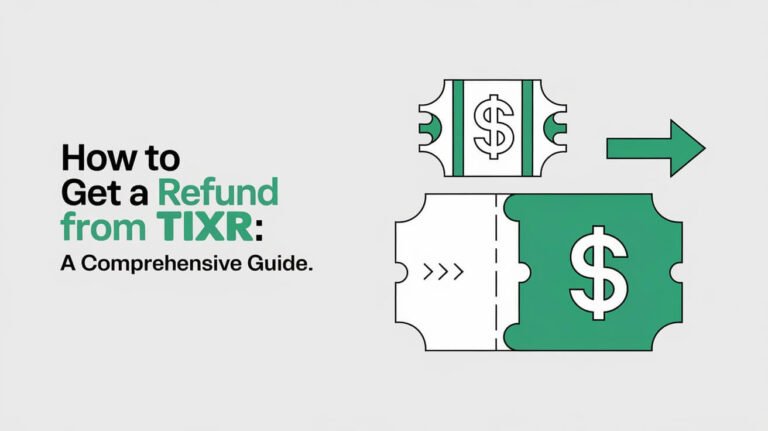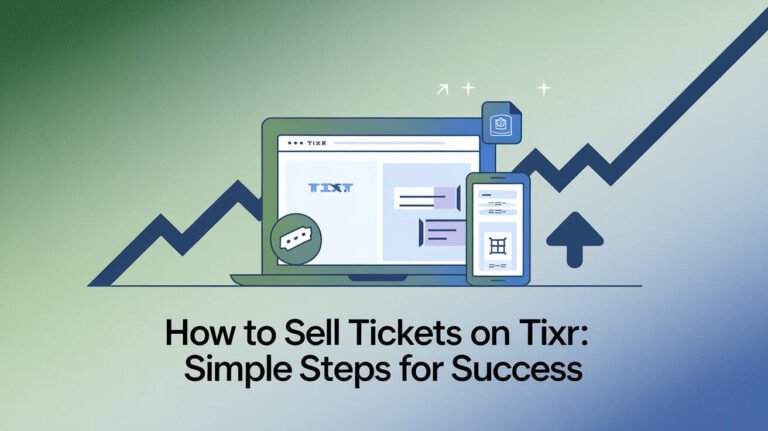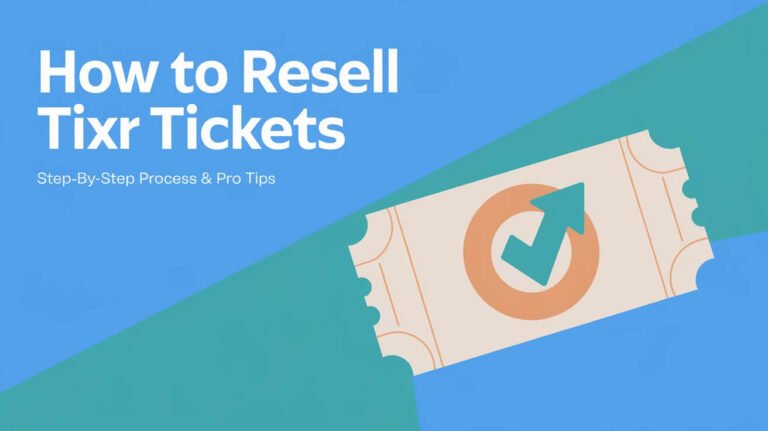Tixr Event Issues: Fix Common Problems [2024]
![Tixr Event Issues: Fix Common Problems [2024] 1 Tixr Event Issues](https://allticketsoneplace.com/wp-content/uploads/2024/10/tixr-event-issues.jpeg)
Having trouble with Tixr? You’re not alone. Many users face issues like frozen loading screens, failed purchases, and confusing error messages. But don’t worry – most Tixr event issues have simple fixes that can get you back to buying tickets fast.
Ready to solve your Tixr problems? This guide covers everything from basic troubleshooting to advanced tips for high-demand events. Let’s get your ticket issues sorted out.
Most Common Tixr Event Problems
Event Page Loading Failures
Nothing’s more frustrating than a ticket page that won’t load. This often happens during high-traffic sales when thousands of fans try to buy at once. Common symptoms include:
- Endless loading circles
- Blank white screens
- Error messages
- Crashed pages
Most loading issues stem from server overload or browser conflicts. Quick tip: try switching between devices if one isn’t working.
Ticket Purchase Processing Issues
The dreaded payment processing error – we’ve all been there. Users report several common problems:
- Declined transactions despite available funds
- Multiple charges for one purchase
- Frozen payment screens
- Missing confirmation emails
Pro tip: Before a big ticket sale, call your bank to prevent fraud alerts from blocking your purchase.
Access Code and Login Difficulties
Got an access code but can’t use it? This happens more than you’d think. Typical access code problems include:
- Invalid code errors
- Expired codes
- Case sensitivity issues
- Wrong redemption location
Remember: Access codes are unique to specific presales. Using them at the wrong time won’t work.
Shopping Cart and Checkout Problems
The most critical moment – checkout time. Common cart issues:
- Items disappearing from cart
- Timer running out too quickly
- Payment method rejection
- “Cart is empty” errors
Good news: Tixr recently extended their checkout timer from 2:15 to 10 minutes, giving you more time to complete purchases.
Technical Solutions for Tixr Platform Issues
Desktop vs Mobile Experience
Want better chances of success? Use a desktop computer. Here’s why:
- Faster loading times
- More stable connection
- Better error handling
- Easier form filling
Mobile works fine for low-demand events, but stick to desktop for those must-have tickets.
Browser-Related Fixes
Different browsers can make or break your ticket-buying experience. Try these steps:
- Clear your browser cache
- Update to the latest version
- Try multiple browsers
- Use incognito mode
Chrome and Safari typically work best with Tixr’s platform.
Ad-Blocker Interference Solutions
Ad-blockers might protect you from unwanted ads, but they can break Tixr too. Here’s how to fix it:
- Temporarily disable ad-blockers
- Add Tixr.com to trusted sites
- Turn off EasyPrivacy filter
- Use a clean browser profile
Cache and Cookie Management
Fresh cache, better performance. Follow these steps:
- Clear browser cache
- Delete cookies
- Reset site data
- Restart browser
Understanding Tixr’s Ticketing System
How Tixr’s Queue System Works
Unlike other platforms, Tixr doesn’t use a traditional queue system. Instead, it’s first-come-first-served with these features:
- Direct access to inventory
- No waiting room
- Real-time availability updates
- Dynamic pricing options
Payment Processing Challenges
Payment issues cause most failed purchases. Common challenges include:
- Card verification delays
- Bank security holds
- Multiple charge attempts
- Processing timeouts
Keep multiple payment methods ready as backup.
Multiple Device Access Impact
Using multiple devices might seem smart, but it can backfire. Here’s why:
- Increased server load
- Account conflicts
- Split purchase history
- Potential security flags
Best practice: Pick your fastest device and stick with it.
Event Changes and Cancellations on Tixr
Refund Process Explained
Tixr’s refund system works differently from other platforms:
- Organizers control refund policies
- Automatic refunds for cancellations
- Manual requests for changes
- Original payment method only
Important: Keep your original payment card active until after the event.
Event Organizer Policies
Each organizer sets their own rules for:
- Refund eligibility
- Exchange options
- Resale rights
- Transfer policies
Always check event-specific policies before buying.
Preventing Tixr Event Issues
Pre-Purchase Preparation
Set yourself up for success with these steps:
- Create account early
- Update payment info
- Clear browser data
- Test login credentials
Do this at least 24 hours before major sales.
Account Setup Best Practices
A solid account prevents most problems:
- Use a reliable email
- Add backup payment methods
- Verify contact information
- Enable notifications
Expert Tips for Successful Tixr Transactions
High-Demand Event Strategies
Win at high-demand sales with these pro tips:
- Log in early
- Use wired internet
- Have backup devices ready
- Keep payment info updated
Payment Processing Tips
Avoid payment headaches:
- Use credit over debit
- Alert your bank
- Have backup cards ready
- Check daily limits
Latest Tixr Platform Updates
Recent System Improvements
Tixr’s latest updates (as of September 2024) include:
- Extended checkout timers
- Improved mobile experience
- Better error messaging
- Faster page loading
Mobile App Features
The new Tixr app (version 2.10.0) offers:
- Digital wallet integration
- Instant ticket transfers
- Live stream access
- Enhanced search features
Conclusion
Tixr event issues can be frustrating, but most have straightforward solutions. Remember these key points:
- Use a desktop computer when possible
- Clear your browser data regularly
- Keep multiple payment methods ready
- Check event policies before buying
With these tips and solutions, you’re better prepared to handle any Tixr challenges that come your way.
Remember: For urgent issues during purchase, Tixr’s support team is available to help. Good luck with your next ticket purchase!